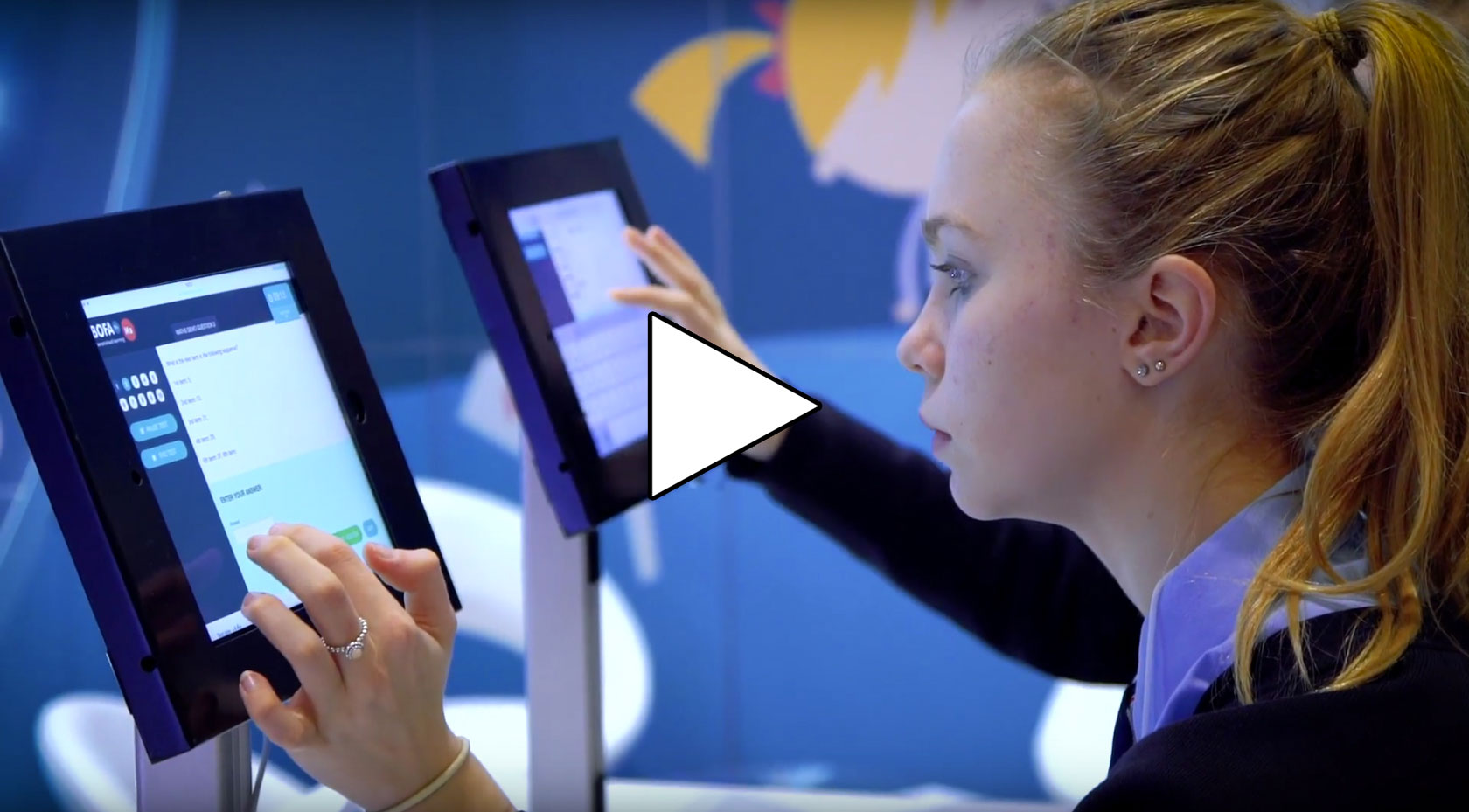Making a pupil active
Below you'll find information on how to create active pupil accounts. This will only be relevant to you if you are:
- Registered as a parent wanting access to BOFAmaths for your child
- Registered as a school wanting access to BOFAmaths for your pupils
- A tutor or tutoring centre wanting access to BOFAmaths for your pupils
If any of these apply to you, you will need to activate your pupil account(s) before your pupil/child can begin a test.
N.B. If you are registered as a pupil and using BOFAmaths for yourself, you do not need to follow these steps.
Active pupil accounts give pupils access to BOFAmaths tests. By manually activating pupils, users have greater flexibility when managing their accounts and subscriptions. For example, schools and tutors may have an annual subscription, wishing to switch active pupils depending on when they will sit their exams. Test data for all deactivated pupils is saved, should the pupil be made active again.
Activate a pupil account by following these steps:
- Register a parent/school/tutor/tutoring centre account and purchase a subscription through the shop.
- Create a pupil account by adding a new pupil. For larger numbers, import your pupils.
- Activate your pupil(s) from the Manage pupils page.
- All pupil accounts you have created will appear in a list.
- For small numbers, click the 'Activate now' button next to their name in the pupil list. You can choose whether to automatically allocate the pupil to a subscription or if you have multiple, choose which to assign them to.
- For large numbers, click the tick box to the left hand side of each pupil’s name you wish to activate. Where it says ‘With selected pupils’ above the pupil list, select ‘Assign to a subscription’ from the drop down menu.
- Choose your subscription and save. The selected pupils now will become active, providing your subscription has enough active pupil accounts available.
Once made active, your pupil(s) can now log into their account(s) and begin.